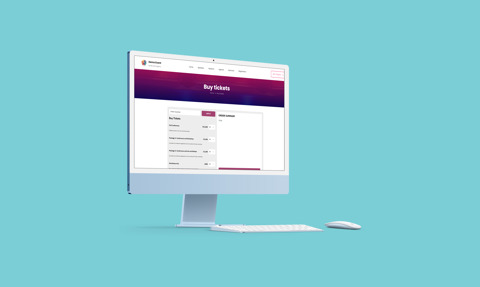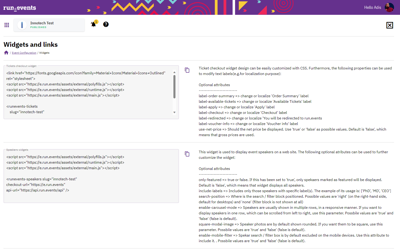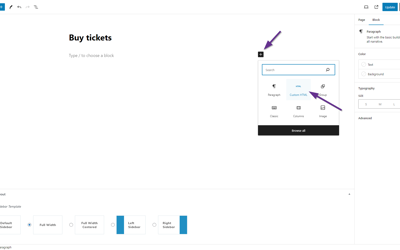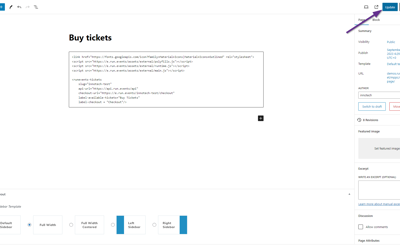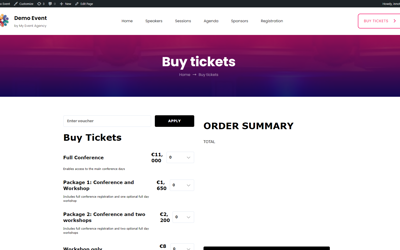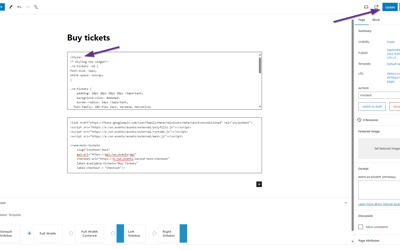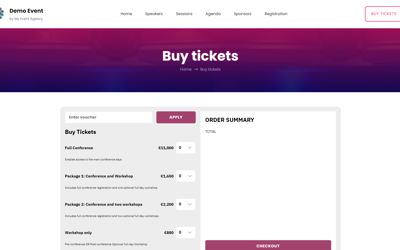Organizer
Integrating run.events tickets, sponsors, speakers, and agenda widgets in your WordPress site
Sep 18, 2023 / 1 min
By: Adis Jugo, President (Technology)