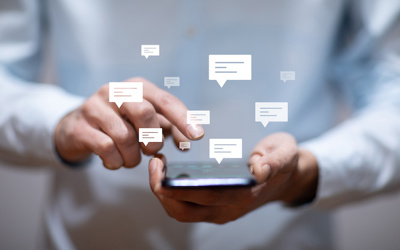
With run.events, we have baked internal communication into the platform's core. You can post or reply to messages, send emojis, and benefit from fully-fledged chat-based communication and collaboration. Wherever you are in the event organizer portal, just simply open the chat and start communicating with your event team members! It is important to notice that the chat is fully context and role-based, meaning on some screens, you will have a general team chat where everyone can participate. In others, there are even separate chats for each sponsor or for each session. On the one hand, this helps to avoid cluttering the main chat with topics that do not belong there. On the other, you can create special topics and channels for different segments of the event organization. Figure out which ones you need the most and bring them into your run.events mobile app and be notified about new messages in your chats.

Exchange documents with your event team using run.events! This is useful for sharing offers, requirements, booth plans, and other relevant documents for your event team. Within the chat interface, you can upload the document you want to share, and voilà – it's easily accessible, either within the chat or within the dedicated documents tab in the chat interface.
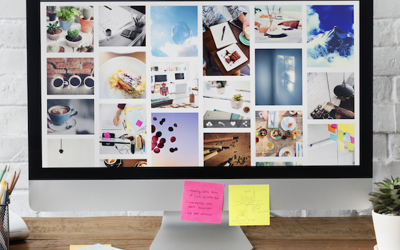

When you want to save important info for all your team members, just use run.events chat interface. Simply write it as a chat message and 'pin' it for everyone else. All pinned messages are easily accessible for all team members from the 'Notes' tab within the chat interface until you decide to unpin it.