4. Set up Lead Labels
When you scan leads at an event, you can leave comments and ratings for the leads you scan. However, in the rush of the event expo, you might not have enough time to write long comments that would help you assign and categorize the collected leads later.
This is where Lead Labels come into play. Imagine you are presenting two products at your booth, called "Product 1" and "Product 2". You can go to the Sponsorship Dashboard and create multiple labels, such as "Product 1", "Product 2", "Inquiry", "Only Giveaways", and "Follow up Immediately".
At the event, instead of writing long comments about a lead, you can just click on the appropriate labels, such as "Product 1", "Inquiry", and "Follow up Immediately", which only takes a second to do. This way, after the event, you know that you need to follow up with this lead immediately about Product 1. Similarly, you could also click on the "Only Giveaways" label to classify a lead as someone who was not interested in any of your products but wanted free swag.