Printing event badges on your own laser or inkjet printer, or preparing them for the professional print shops
September 21, 2023 • 2 min read • By Adis Jugo, CEO


This article is a part of a series on Printing Event Badges with run.events:
- What choices do you have for designing and printing event badges?
- Printing Premium-Level event badges from run.events using the Epson CW 3500 printer and Expo Badge paper
- Printing Cost-Effective event badges from run.events using Brother QL Label Printers
- Printing Cost-Effective event badges from run.events using Dymo LabelWriter LW Label Printers
- Printing event badges on your own laser or inkjet printer, or preparing them for the professional print shops
With run.events, event organizers can create custom event badges in the most popular European and US sizes, such as A6, A7, 4” x 3” (portrait and landscape), 4” x 6” (portrait and landscape), 4.25” x 6” (portrait), and Credit-Card size, or even in completely custom sizes. This flexibility ensures that every event has a badge design perfect for its branding and information needs.
With run.events, event organizers can create custom event badges in the most popular European and US sizes, such as A6, A7, 4” x 3” (portrait and landscape), 4” x 6” (portrait and landscape), 4.25” x 6” (portrait), and Credit-Card size, or even in completely custom sizes. This flexibility ensures that every event has a badge design perfect for its branding and information needs.
run.events will support any printer as long as the selected printer supports printing badges on desired badge sizes / paper sizes and paper weights. A good list of printers that support printing on card-weight papers can be found at this address: https://runevents.club/printerscards.

Printing badges yourself: Setting up the Hardware
If you are using a standard laser or ink-jet printer for event badge printing, make sure the printer is connected to the computer that will be used for printing and that the drivers for that printer are installed.
Once your printer is installed and set up, go to the printing preferences of your printer to set its default paper size to match your desired badge size. Please note that most inkjet and laser printers cannot print on the very edges of the paper, and they require a margin, which is usually 3-5 mm. Make sure to account for this when designing your badges if you intend to print them on a laser or ink-jet printer.

Using professional print shops
If you don’t want to print the event badges yourself, but you would rather have them professionally printed before the event, run.events lets you simply export your badges as a PDF. With this feature, you can take your pre-prepared badges to your favorite print shop for high-quality production.
To deliver your badges to a professional print shop, you will need to export them as a PDF file. In order to do that, you will need to have PDF printer software installed which supports the desired badge size or which is able to use custom paper sizes for printing to PDF. Most standard PDF printer software tools will support that scenario, such as Adobe Acrobat, Foxit PDF Reader, or PDF24. Please go to the printer preferences of your virtual PDF printer and check if the desired badge size is listed among supported paper sizes.
After that, you can use your PDF printer just like any other printer with run.events badges. The result will be a PDF file where each page represents one attendee badge. That PDF file can then be brought to a professional print shop for printing.
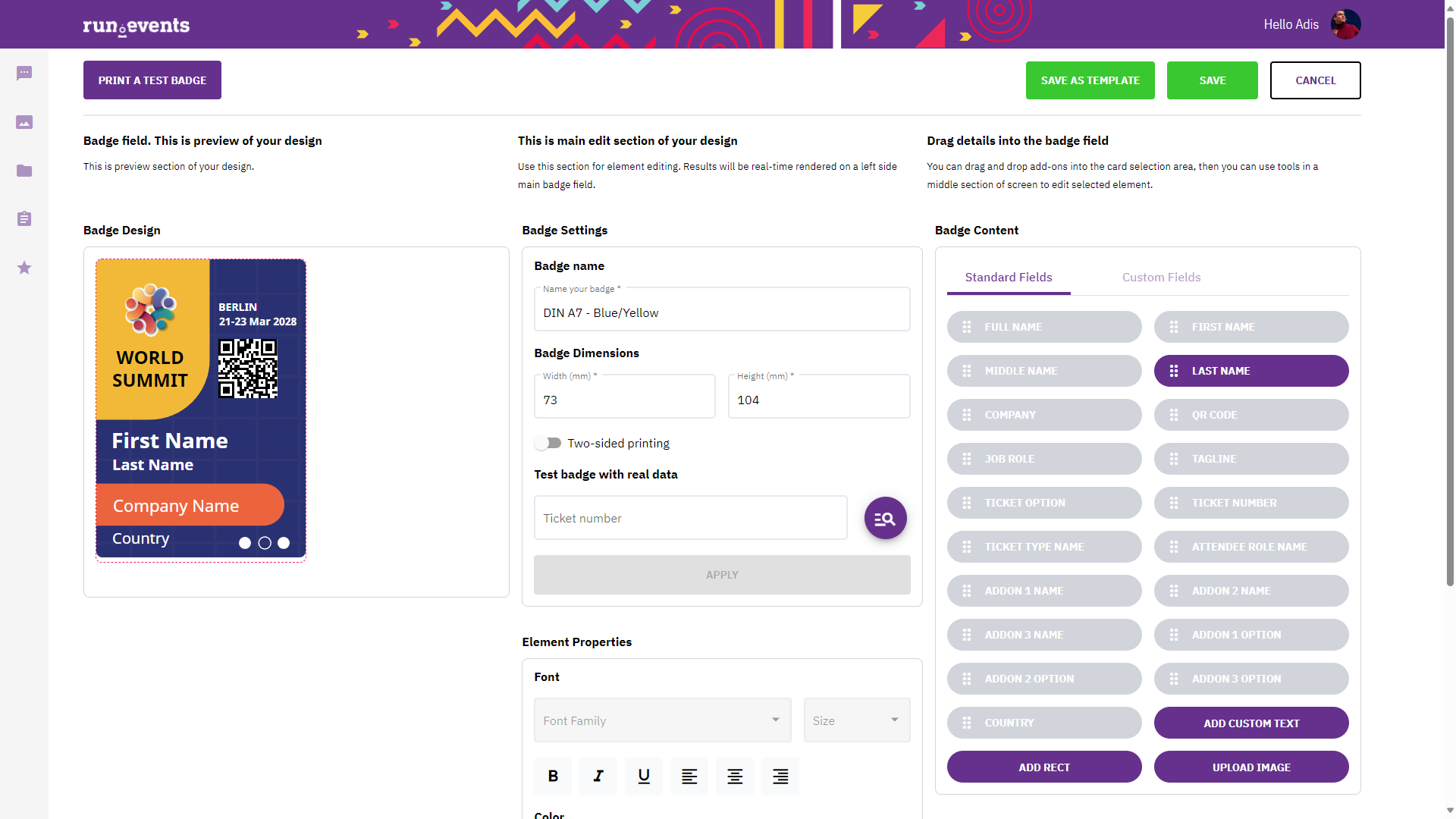
Conclusion
Utilizing Dymo LabelWriter printers enables event organizers to print badges directly from run.events. Paired with pre-printed badge templates, this method offers a comprehensive and affordable badge printing solution, negating the need for third-party services. This not only saves organizers time and money but also strengthens data security by eliminating the need for sharing the attendee data with external vendors.



